Innovate. Visualize. Perfect.
Experience Your Dassault Systems Composer (Player) in 3D and Virtual Reality
✓ Works with CAVE, DOME, HMD, and Powerwall systems
✓ Instant insight and interaction with your 3D data
✓ Your Dassault Systems Composer (Player) models in true-to-scale VR
✓ No file conversions, no export hassle
Dassault Systems Composer (Player) in Virtual Reality for HMDs, SteamVR, Powerwall, CAVE and DOME 3D Projection
This quick guide shows the necessary configuration steps to bridge Dassault Systems Composer (Player) into Virtual Reality Head Mounted Displays, compatible to SteamVR or OpenXR, like: Meta Quest 1, 2 & 3, HTC Vive (Pro2), Varjo, Pico and Windows Mixed Reality HMDs. The guide also applies for bridging Dassault Systems Composer (Player) for Powerwalls, 3D stereo projectors, CAVE and DOME. This guide works similarly for SolidWorks Composer and other Composer variants.
Guide to bridge Dassault Systems Composer (Player) into Virtual Reality
Please proceed as follows:
- Launch Composer (Player)
- Click “Help” and “Application Preferences”

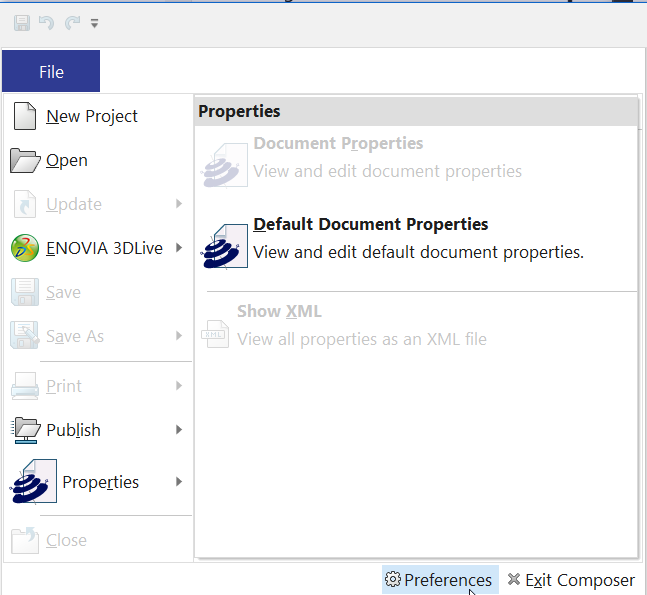
- Switch to the “Hardware Support” tab and set the “OpenGL Acceleration Level” to “Standard”.
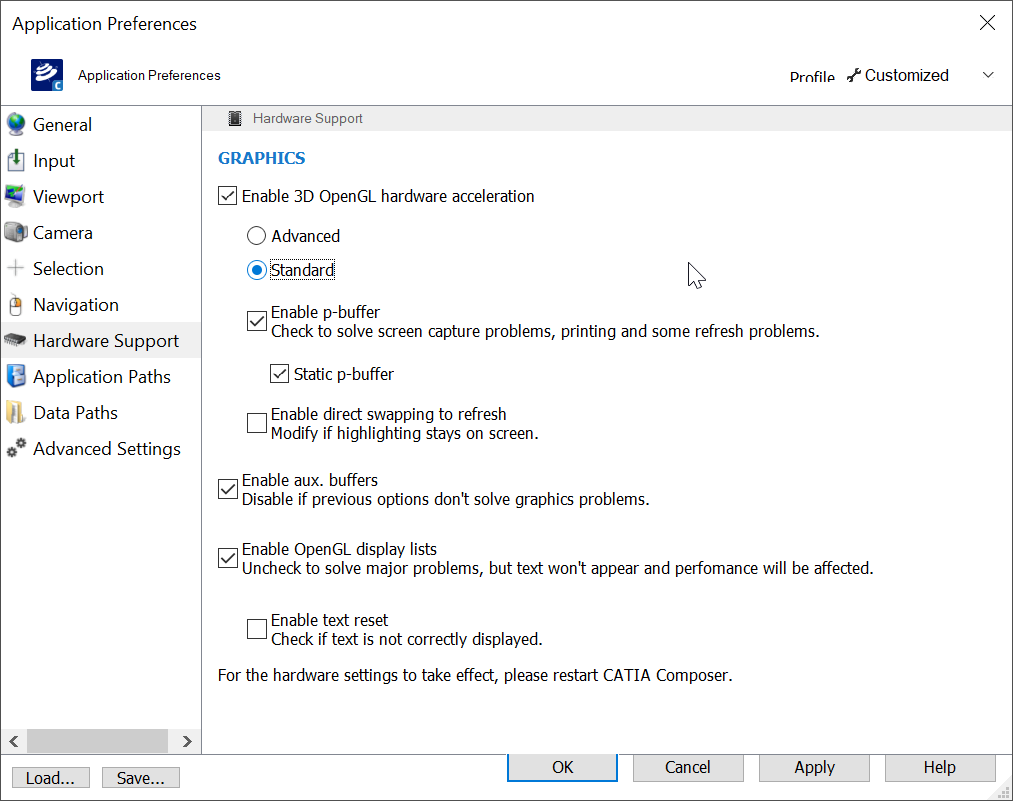
- Exit Dassault Systems Composer (Player)
- Start the moreViz Launcher

- Notice the moreViz-Tray icon (next to system time) and right-click it, select “moreViz Application Enabler”
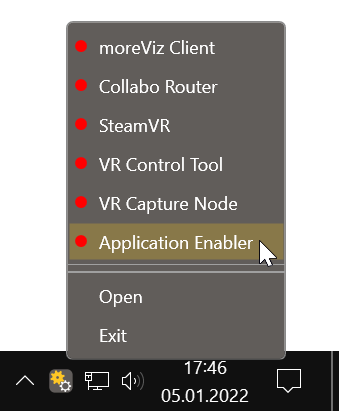
- Click “Locate known Apps”. The more3D application enabler will search the standard program files folders for known Dassault Systems Composer (Player) installations and add them to the list.

- If your Dassault Systems Composer (Player) is installed to a non standard directory, please click “Add” and then locate the “Composer.exe” or “ComposerPlayer.exe” file. It is usually located in
“X:\Program Files\Dassault Systemes\CATIAComposer\7.9\Bin”
“7.9” on the path might differ, depending on your in-use version of Catia Composer (Player).
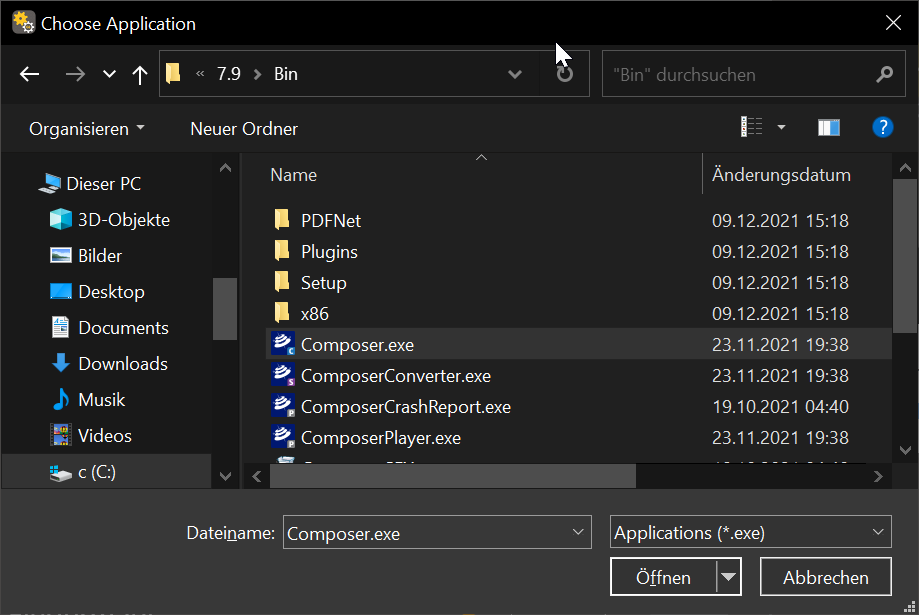
- Place the checkmark in the “enabled” column for Composer (Player) / Composer.

- Close the Application Enabler, Composer (Player) is now properly configured for use with moreViz.
- Launch the moreViz Client(s) and then Composer (Player).
- When working in VR: make sure Catia Composer (Player) is running in perspective view mode
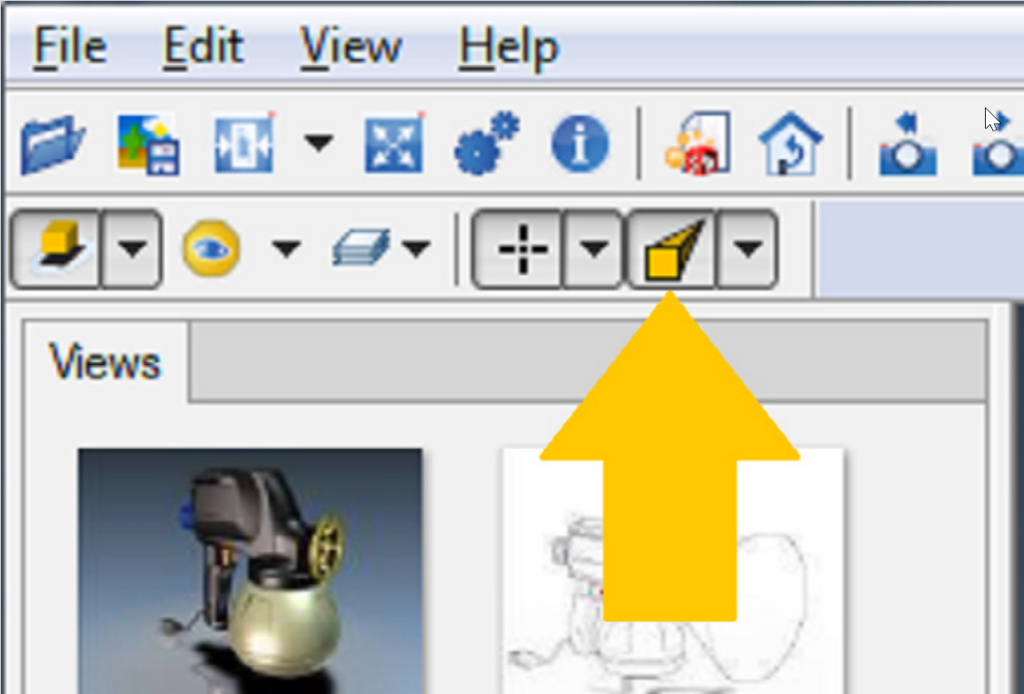
Quick Tips:
For best loading / animation performance set the “Connection Type” to “Shared Memory” in the moreViz Launcher’s Connection Settings (only available for single-client setups, e.g. HMD or ASD on the local computer).
For best visual impression, set “AntiAliasing” to 4x (or higher) in the moreViz Launcher’s Client Settings
Quadro / Laptop Users: Make sure to have followed the GPU Config Guide.
The moreViz Software bridges over 40 applications to any SteamVR/OpenXR compatible Head Mounted Display, Glasses-free 3D Displays, 3D Projector, Powerwall, CAVE and DOME. No Import/Export hassle, but a 1:1 VR plugin!
See our Youtube Channel for the latest tutorials and how-to’s.
See our FAQ for frequently asked questions.
Do not hesitate to contact us via the contact form or email: support@more3d.com
