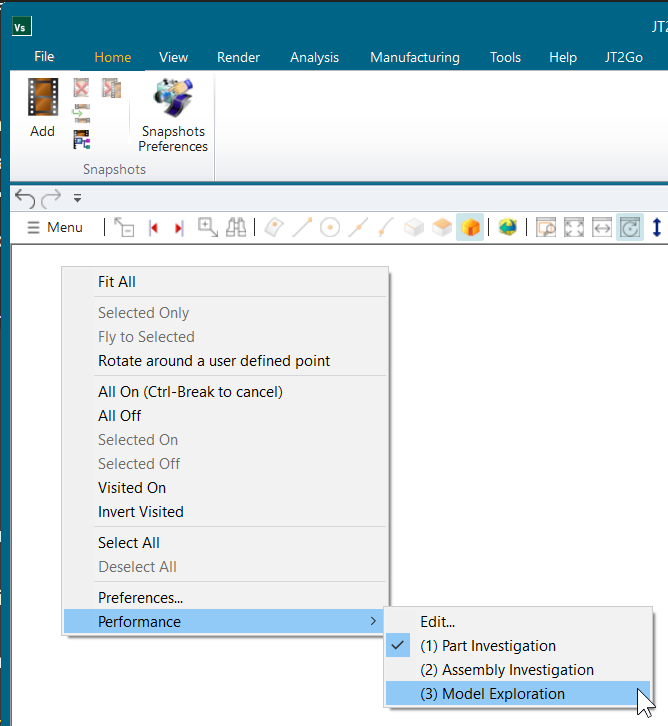Innovate. Visualize. Perfect.
Experience Your Siemens Teamcenter TcVis in 3D and Virtual Reality
✓ Works with CAVE, DOME, HMD, and Powerwall systems
✓ Instant insight and interaction with your 3D data
✓ Your Siemens Teamcenter TcVis models in true-to-scale VR
✓ No file conversions, no export hassle
Siemens Teamcenter TcVis in Virtual Reality for HMDs, SteamVR, Powerwall, CAVE and DOME 3D Projection
This quick guide shows the necessary configuration steps to bridge Siemens Teamcenter TcVis into Virtual Reality Head Mounted Displays, compatible to SteamVR or OpenXR, like: Meta Quest 1, 2 & 3, HTC Vive (Pro2), Varjo, Pico and Windows Mixed Reality HMDs. The guide also applies for bridging Siemens Teamcenter TcVis for Powerwalls, 3D stereo projectors, CAVE and DOME.
- Start the moreViz Launcher

- Notice the moreViz-Tray icon (next to system time) and right-click it, select “moreViz Application Enabler”
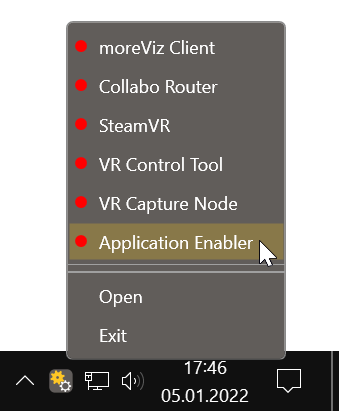
- Click “Locate known Apps”. The more3D application enabler will search the standard program files folders for known Siemens Teamcenter TcVis installations and add them to the list.
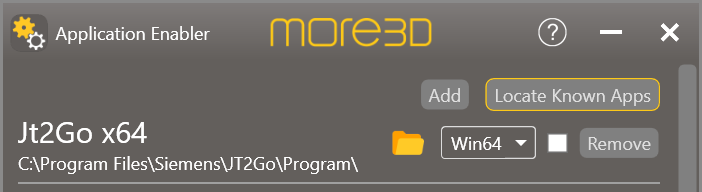
- If your Siemens Teamcenter TcVis is installed to a non standard directory, please click “Add” and then locate the “VisView_NG.exe” file. It is usually located in
“X:\Program Files\Siemens\Teamcenter11.3\Visualization\Products\Mockup”
“11.3” in the path differs per version. “Mockup” also differs per version, it might be “Pro” or “Standard”.
-
-
If you had to manually add the VisView_NG.exe, then click the folder button for the newly created entry and navigate to the Program subdirectoy, then click OK. If your Siemens Teamcenter TcVis installation was auto-detected, then skip this step.
-
Click the Enable button right next to the newly created entry.

-
Siemens Teamcenter TcVis is now properly configured for use with moreViz.
-
Start the moreViz Client, then start JT2Go and load a 3D Model.
-
For best visual impression in JT2Go: set the “Performance” of JT2Go to “Part Investigation” for best visual impression.
-
- For best performance in JT2Go: set the “Performance” of JT2Go to “Model Exploration” for best visual impression.